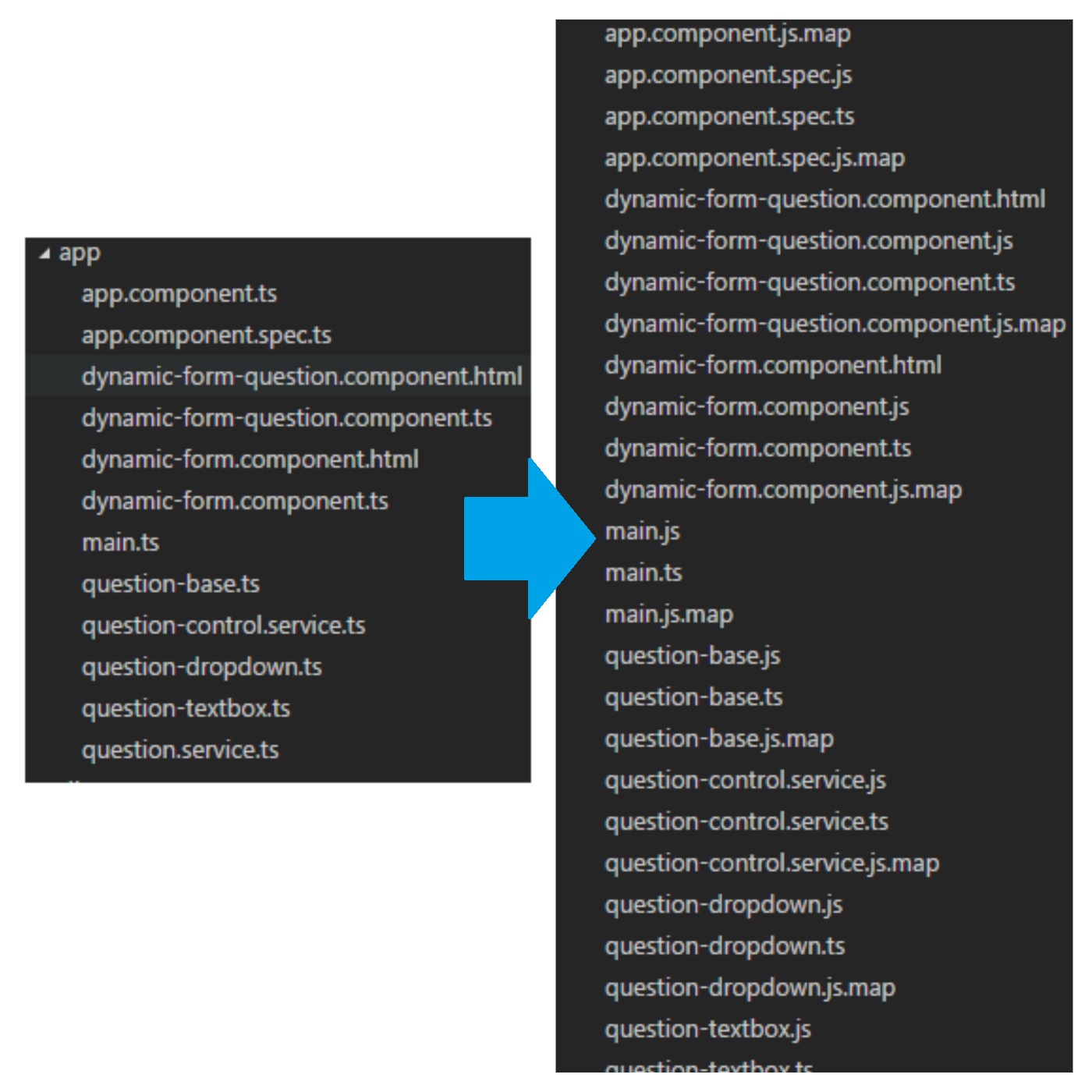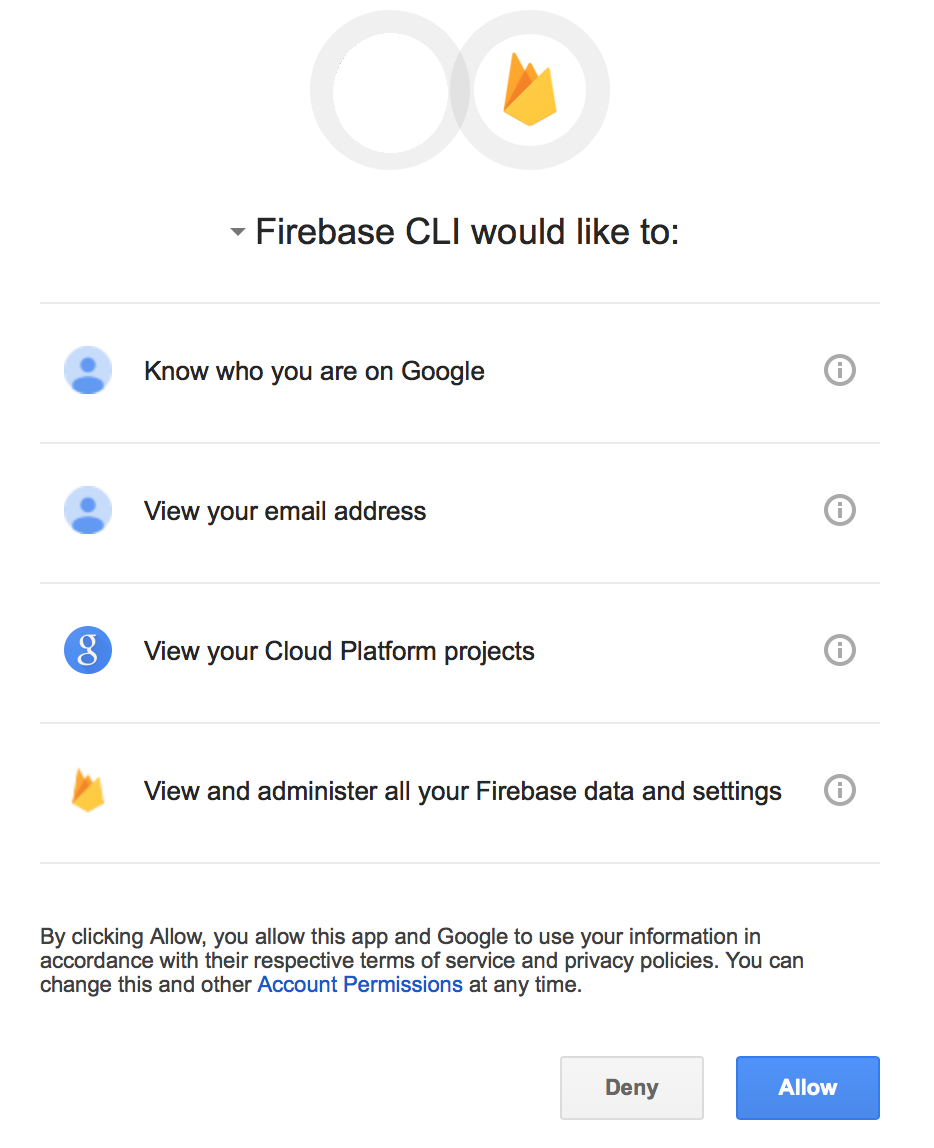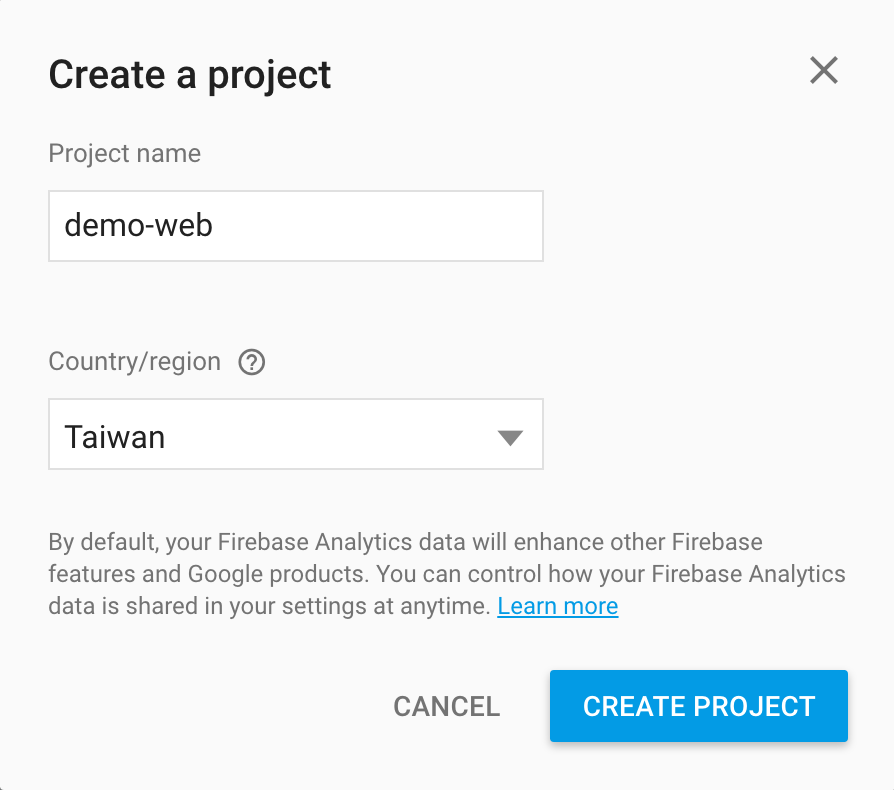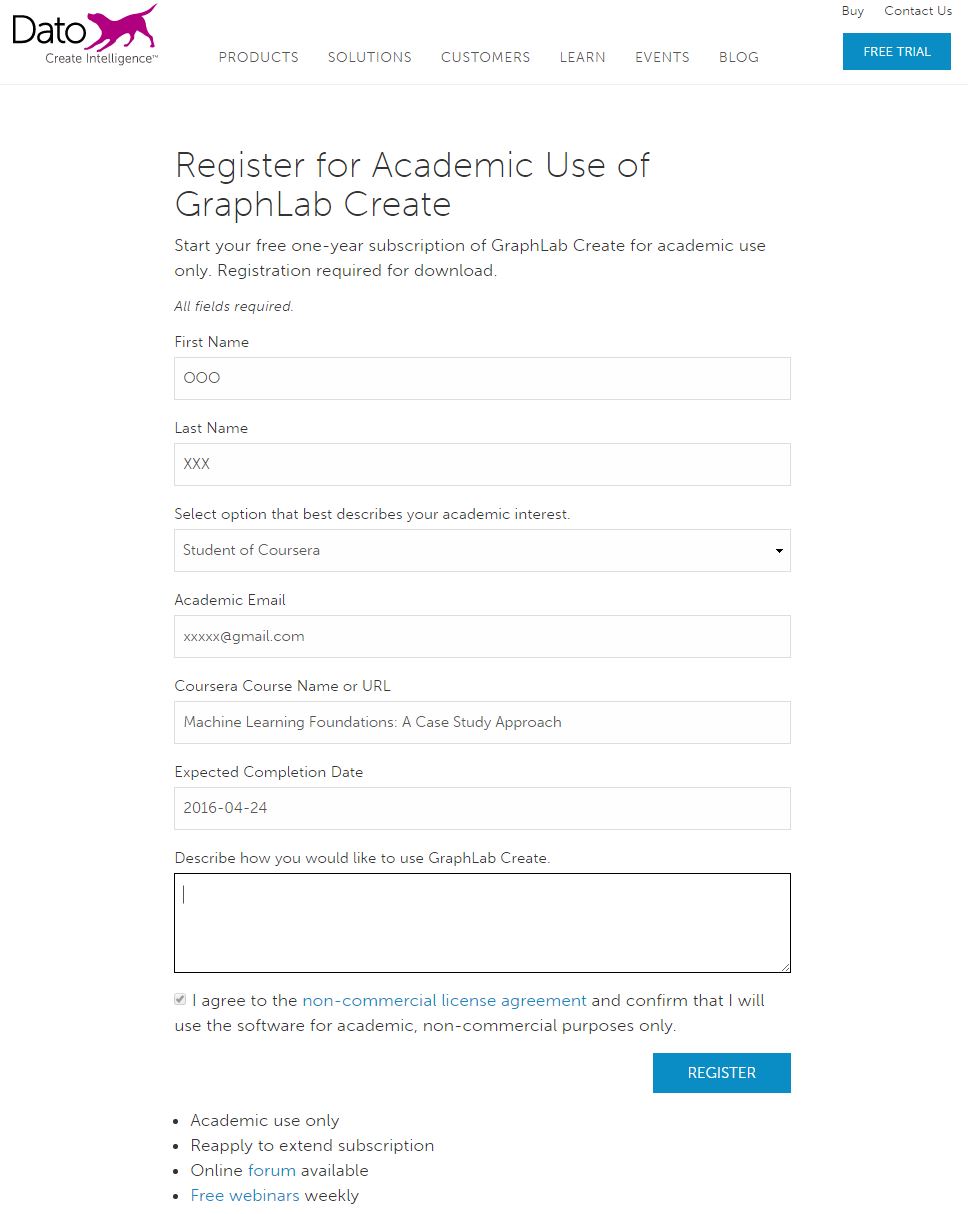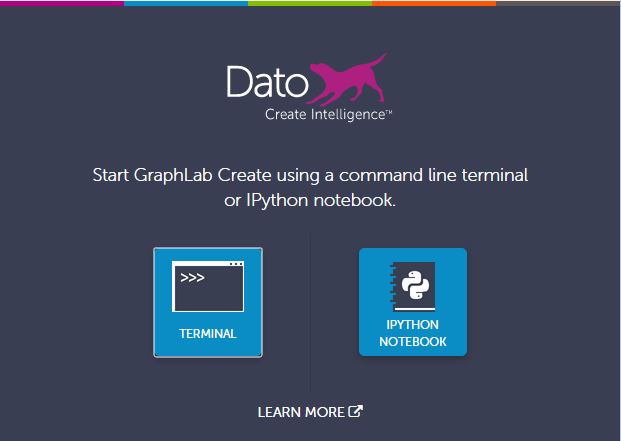title: Turn String Into Int with Typescript
最近用到PirmeNG的datatable來編輯資料,可是有個問題就是編輯過後的數值會從int變成string,導致後來做加減乘除的運算上會出現問題,所以必須要轉回int。
下面要針對records中的amount進行加總
1 | for( var r of this.records) { |
因為r.amount被轉為string了,原本想透過parseInt轉回來,可以在typescript中我把amount宣告為number,所以無法使用parseInt這個function。但是可以透過+這符號來轉換為數值。
```
for( var r of this.records) {
this.columnSum.amount += +r.amount;
}